
TANK
Shared on Sun, 04/20/2008 - 11:41So i've finally settled on a method and settings for taking DVD9 movies and making them stream from the Microsoft Home Server (or a media center PC) onto an Xbox360, Home Theater PC or other set top receivers.
Basically I use 4 pieces of software to get the job done, 2 tools and 2 codecs
Tools:
DVDFab HD Decrypter 4, which rips the DVD's contents to the server in it's native format bypassing copy protection. There is a free version and there is the HD version which is pay (though bittorrent is your friend here :) ). This is just an outstanding ripper that is made buy the original guy who did the new almost useless DVD Decrypter. This ripper is so advanced it'll even rip HDDVD and BluRay if you want and can also rip directly to portable devices. So far there isn't any copy protection the HD Decrypter 4 version hasn't been able to remove.
Dr. Divx 2.0.1 beta is the tool i use for taking the raw dvd files DVD Fab does for me and converting them into a very high quality single file streamable video file. I use the beta version because it's so much faster than the latest stable build. It does have some querks like occasionally it'll crash and close when you tell it to encode, but your job usually is saved. So all you have to do is open it back up, go to jobs and click resume. I love that this program can do batch encodes and you can save custom templates. So i could rip 5 movies to the hard drive, open each one in Dr. Divx, tell it to use my DefaultTemplate and then click encode. So i can setup 5 movies in the Jobs queue in like 5 minutes worth of work then tell it to encode them all and walk away, come back in a few hours and they're all done. This is really nice when you're doing the initial conversion of your movie library from DVD's to computer format. But still even when you're caught up, having a custom default template still saves a lot of clicking and time as well as gives you consistent results. Best of all, Dr. Divx is free.
CODECS:
Divx 6 Pro is the video codec of choice. I use the Pro version which is pay because it gives you the 'insane' quality settings which produce outstanding results. Divx usually run a promotion every year around the holidays where you can register with them and get Pro for free. If you don't want to wait, you can try bittorrent or just pay the $19.99 registration fee. Since this is the foundation of your videos, 20 bucks is a worth while investment . You can use the free version but your quality will max out at 'extreme'. The reason i chose DivX over H.264 (the HDDVD/BluRay codec) is mostly compatibility . The Xbox360 is really restricted in terms of video and audio codec combinations it'll play back. Since I wasn't going to sacrifice 5.1 surround sound, the only video codec that the Xbox360 will play back with surround sound is MP4 which is Divx. H.264 will only play back AAC audio and it only supports low level AAC which is stereo not surround sound. So hopefully some day that'll be fixed. The other good thing with going Divx is that DLink has a set top wireless media player device that'll connect to the Home Server and stream videos to any TV. So i'm looking forward to that coming out too.
KLITE Codec Pack is a kit of audio and video codecs. Install DivX first and then install this and it'l say DivX is already installed, do you want to overwrite it or something and say no. Let DivX manage itself. I have this installed mostly for the audio codecs, AAC, MP3, AC3 etc etc. This pretty much has them all. It also helps play back video files of misc formats. It's free, the latest version is 390 or something, i think i'm using 370.
RIPPING PROCESS:
DVD Fab HD Decrypter 4 makes the ripping pretty easy. The top two options are the location of your movie DVD and where you want the ripped files to be saved. Pretty simple stuff. Then on the Left under DVD to DVD, i typically pick the Main Movie option there. Since I don't encode all the extra features, no point wasting time and hard drive space ripping those off the disc. Click Start and away it goes, it's pretty fast. On the rare occasion that your DVD has some bitch'in copy protection, a pop up will come up and tell you that DVD Fab has to switch modes and you just follow the prompts there to put it into copy protection ass kicking mode and it'll do the rest. It's a very easy tool to use.
MOVIE ENCODING
Here's where the magic happens, fire up Dr. Divx and i'll run you through what settings i do to make pretty spectacular looking streamable movies. So in the Basic tab click Open by Input Files. Go through your folders to where you ripped the movie files to. You're looking for a bunch of VTS_XX_X.VOB files. Drag and highlight them all (i'm assuming you only ripped the main movie files so those are the only VOBs that should be showing up). Once they're all selected click Open and we'll go back to the main window.
In the Audio Tracks window, you want to pick the AC3 one and not the others.
In Subtitle Tracks, uncheck these, we don't need'em.
Now, if you've already got a settings template done, which we'll do at the end of this, at the very bottom of the left window you'll see Quality, Constrain To and Custom Profile. If you had a custom template, you would check Custom Profile and click the pulldown and find the custom template name that you've saved. Once you've selected your template, you can skip the advance tab settings unless you just want to verify them and just setup the filename/save location and click Encode.
Next we need to tell the Dr. where to save the file and what to name it. On the right you'll see Title : and a ... button. Fill in the file name, the title of the movie would be a good idea. Then click the ... button and browse through your folders to where you want the file to save and click OK. Your file will now save as the name you've given it in the location you've just picked.
Now click the ADVANCED tab, this is where the really good stuff is
First check the Use Presets check box to enable the slider. Once the slider is enabled, drag it all the way to the right to Insane Quality. If you don't have Divx Pro (didn't pay the $19 to register), your slider will stop at Extreme, two notches before Insane. Now click the Pre-Processing tab
In pre-processing the first section is Crop. I check Enable and Auto Crop.
Next is Resolution, i pick 16:9 as the Aspect Ratio
Resize Filter i leave as Dr.FFMPEG which will only appear if you installed the KLine Codec pack
Next up is resolution. I usually do 720x304 . Feel free to tweak things as you want here but the larger the resolution the higher the sampling rate you'll need and the larger the file will be.
Image Processing, for Noise Reduction i pick extreme and Psychovisual i pick Shaping.
Now the Codec tab
Under Rate Control pick 2 pass
for BitRate i pick 1500kbps. At my resolution i can't tell the difference in quality above 1500kbps unless i up the resolution size. But trust me, my settings look great for DVD9s.
Frame Control : 23.976 is what should be selected by default, leave it there.
AUDIO tab
Track : Click this tab and see if there are any options, if one of them says AC3 pick that one.
Format : Pick AC3 which is 5.1 digital surround sound. MP3 will just produce stereo which is good for laptops or portables but not good for home theater in my opinion.
Now we're done. Before we encode though, i would suggest you click the Save Encode Settings box and save this as a template. Saving a template will let you buypass having to re-do your settings with every movie. Just click the Save button and a popup will ask for the Template name and that's all there is to it.
Now click the Encode button to open the Job Queue
JOB QUEUE
Here is where you can stack up multiple encode jobs and they'll all execute sequentially. You can adjust the order and priority or reconfigure the settings. For now you should just see the one job here and it probably says, Status Waiting. Click it to highlight the job and then click the Resume bottom to fire it off. Now if Dr Divx crashed and exited right after you clicked the Encode button, reload Dr. Divx and click the Batch button at the top. This will bring you to the Job Queue and you should see the job we just made listed here. Just click it and click Resume and it'll start.
I also recommend that in the bottom right corner of Dr. Divx where it lists Priority that you pick Normal. This is the processor priority for encoding the video, the higher the priority the more processor is sucked up by Dr. Divx which makes your computer run slower doing other things but makes encoding faster. So balance using your computer with how long you want the encode to take. I run the encoding on my Home Server so i set it to High most of the time.
Once your encode is done, you should highlight it in the Job Queue and click remove. Dr. Divx is a bit lazy with house cleaning things like that.
FINAL STEP
The one last thing you need to do if you're going to stream this video to your Xbox360 is rename the file. It'll be named whatever_you_picked.Divx which the Xbox360 will not recognize so it won't show up in the list of videos. Simply do a rename on the file and rename it to .AVI instead and then the Xbox360 will be happy.
Basically I use 4 pieces of software to get the job done, 2 tools and 2 codecs
Tools:
DVDFab HD Decrypter 4, which rips the DVD's contents to the server in it's native format bypassing copy protection. There is a free version and there is the HD version which is pay (though bittorrent is your friend here :) ). This is just an outstanding ripper that is made buy the original guy who did the new almost useless DVD Decrypter. This ripper is so advanced it'll even rip HDDVD and BluRay if you want and can also rip directly to portable devices. So far there isn't any copy protection the HD Decrypter 4 version hasn't been able to remove.
Dr. Divx 2.0.1 beta is the tool i use for taking the raw dvd files DVD Fab does for me and converting them into a very high quality single file streamable video file. I use the beta version because it's so much faster than the latest stable build. It does have some querks like occasionally it'll crash and close when you tell it to encode, but your job usually is saved. So all you have to do is open it back up, go to jobs and click resume. I love that this program can do batch encodes and you can save custom templates. So i could rip 5 movies to the hard drive, open each one in Dr. Divx, tell it to use my DefaultTemplate and then click encode. So i can setup 5 movies in the Jobs queue in like 5 minutes worth of work then tell it to encode them all and walk away, come back in a few hours and they're all done. This is really nice when you're doing the initial conversion of your movie library from DVD's to computer format. But still even when you're caught up, having a custom default template still saves a lot of clicking and time as well as gives you consistent results. Best of all, Dr. Divx is free.
CODECS:
Divx 6 Pro is the video codec of choice. I use the Pro version which is pay because it gives you the 'insane' quality settings which produce outstanding results. Divx usually run a promotion every year around the holidays where you can register with them and get Pro for free. If you don't want to wait, you can try bittorrent or just pay the $19.99 registration fee. Since this is the foundation of your videos, 20 bucks is a worth while investment . You can use the free version but your quality will max out at 'extreme'. The reason i chose DivX over H.264 (the HDDVD/BluRay codec) is mostly compatibility . The Xbox360 is really restricted in terms of video and audio codec combinations it'll play back. Since I wasn't going to sacrifice 5.1 surround sound, the only video codec that the Xbox360 will play back with surround sound is MP4 which is Divx. H.264 will only play back AAC audio and it only supports low level AAC which is stereo not surround sound. So hopefully some day that'll be fixed. The other good thing with going Divx is that DLink has a set top wireless media player device that'll connect to the Home Server and stream videos to any TV. So i'm looking forward to that coming out too.
KLITE Codec Pack is a kit of audio and video codecs. Install DivX first and then install this and it'l say DivX is already installed, do you want to overwrite it or something and say no. Let DivX manage itself. I have this installed mostly for the audio codecs, AAC, MP3, AC3 etc etc. This pretty much has them all. It also helps play back video files of misc formats. It's free, the latest version is 390 or something, i think i'm using 370.
RIPPING PROCESS:
DVD Fab HD Decrypter 4 makes the ripping pretty easy. The top two options are the location of your movie DVD and where you want the ripped files to be saved. Pretty simple stuff. Then on the Left under DVD to DVD, i typically pick the Main Movie option there. Since I don't encode all the extra features, no point wasting time and hard drive space ripping those off the disc. Click Start and away it goes, it's pretty fast. On the rare occasion that your DVD has some bitch'in copy protection, a pop up will come up and tell you that DVD Fab has to switch modes and you just follow the prompts there to put it into copy protection ass kicking mode and it'll do the rest. It's a very easy tool to use.
MOVIE ENCODING
Here's where the magic happens, fire up Dr. Divx and i'll run you through what settings i do to make pretty spectacular looking streamable movies. So in the Basic tab click Open by Input Files. Go through your folders to where you ripped the movie files to. You're looking for a bunch of VTS_XX_X.VOB files. Drag and highlight them all (i'm assuming you only ripped the main movie files so those are the only VOBs that should be showing up). Once they're all selected click Open and we'll go back to the main window.
In the Audio Tracks window, you want to pick the AC3 one and not the others.
In Subtitle Tracks, uncheck these, we don't need'em.
Now, if you've already got a settings template done, which we'll do at the end of this, at the very bottom of the left window you'll see Quality, Constrain To and Custom Profile. If you had a custom template, you would check Custom Profile and click the pulldown and find the custom template name that you've saved. Once you've selected your template, you can skip the advance tab settings unless you just want to verify them and just setup the filename/save location and click Encode.
Next we need to tell the Dr. where to save the file and what to name it. On the right you'll see Title : and a ... button. Fill in the file name, the title of the movie would be a good idea. Then click the ... button and browse through your folders to where you want the file to save and click OK. Your file will now save as the name you've given it in the location you've just picked.
Now click the ADVANCED tab, this is where the really good stuff is
First check the Use Presets check box to enable the slider. Once the slider is enabled, drag it all the way to the right to Insane Quality. If you don't have Divx Pro (didn't pay the $19 to register), your slider will stop at Extreme, two notches before Insane. Now click the Pre-Processing tab
In pre-processing the first section is Crop. I check Enable and Auto Crop.
Next is Resolution, i pick 16:9 as the Aspect Ratio
Resize Filter i leave as Dr.FFMPEG which will only appear if you installed the KLine Codec pack
Next up is resolution. I usually do 720x304 . Feel free to tweak things as you want here but the larger the resolution the higher the sampling rate you'll need and the larger the file will be.
Image Processing, for Noise Reduction i pick extreme and Psychovisual i pick Shaping.
Now the Codec tab
Under Rate Control pick 2 pass
for BitRate i pick 1500kbps. At my resolution i can't tell the difference in quality above 1500kbps unless i up the resolution size. But trust me, my settings look great for DVD9s.
Frame Control : 23.976 is what should be selected by default, leave it there.
AUDIO tab
Track : Click this tab and see if there are any options, if one of them says AC3 pick that one.
Format : Pick AC3 which is 5.1 digital surround sound. MP3 will just produce stereo which is good for laptops or portables but not good for home theater in my opinion.
Now we're done. Before we encode though, i would suggest you click the Save Encode Settings box and save this as a template. Saving a template will let you buypass having to re-do your settings with every movie. Just click the Save button and a popup will ask for the Template name and that's all there is to it.
Now click the Encode button to open the Job Queue
JOB QUEUE
Here is where you can stack up multiple encode jobs and they'll all execute sequentially. You can adjust the order and priority or reconfigure the settings. For now you should just see the one job here and it probably says, Status Waiting. Click it to highlight the job and then click the Resume bottom to fire it off. Now if Dr Divx crashed and exited right after you clicked the Encode button, reload Dr. Divx and click the Batch button at the top. This will bring you to the Job Queue and you should see the job we just made listed here. Just click it and click Resume and it'll start.
I also recommend that in the bottom right corner of Dr. Divx where it lists Priority that you pick Normal. This is the processor priority for encoding the video, the higher the priority the more processor is sucked up by Dr. Divx which makes your computer run slower doing other things but makes encoding faster. So balance using your computer with how long you want the encode to take. I run the encoding on my Home Server so i set it to High most of the time.
Once your encode is done, you should highlight it in the Job Queue and click remove. Dr. Divx is a bit lazy with house cleaning things like that.
FINAL STEP
The one last thing you need to do if you're going to stream this video to your Xbox360 is rename the file. It'll be named whatever_you_picked.Divx which the Xbox360 will not recognize so it won't show up in the list of videos. Simply do a rename on the file and rename it to .AVI instead and then the Xbox360 will be happy.
- TANK's blog
- Log in or register to post comments
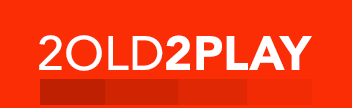
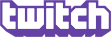
Comments
Submitted by jquack on Sun, 04/20/2008 - 16:22