
TANK
Shared on Mon, 01/14/2008 - 17:59
I'm happy to report with much teeth pulling, cuss words and momentary thoughts of using a sledgehammer, my Windows Home Server is fired up and running happily. I'll take some pics of the outside and inside, it's really not that interesting but some peeps might be interested. I"ll post those tomorrow.
Today i want to talk about the file system that Windows Home Server uses because it's really cool! It's called Drive Extender technology. I'll try and keep the discussion not too heavy, just point out the cool bits about how it works at a level everyone should be able to understand.
So the file system at it's core is based on the Microsoft NTFS file system which is a staple of their server operating systems and has been available on their desktop operating systems since Windows 2000. It's an advanced robust file system and a good base to build Drive Extender technology on.
With Drive Extender, there are three partitions. Your first hard drive has a 20gb system partition and the rest of the space is partitioned as your primary data partition. All other drives you add to your Home Server make up the secondary partition. There are no drive letters and no switching to this partition or that partition to get your data, Home Server presents this all to you as one very large storage place. You have no indication as to how many drives on in the system , what they're called, what drive letter they are, that stuff simply isn't important anymore, all the drives just add space to the secondary partition.
Now if you're a geek you're probably asking yourself well, how can i have a single photos shared folder that spans multiple hard drives. Well what happens is the primary data partition manages your shared folder names and permissions. Then when you write a file to a shared folder (for example save dog.jpg to the share photos), a link is written into the primary data partition as to which drive Home Server is actually saving the file to, this is called a Tombstone. So when you go browse the photos share folder and double click dog.jpg, the Disk Extender technology opens up the tombstone and recalls the file from the place it's saved to.
Home Server tries to fill the drives equally and to help with that maintenance task is the Drive Extender Migrator. The Migrator monitors how much free space is on the drives and moves files around in the background to keep capacity utilization as equal as possible. When the Migrator is moved, it updates the tombstone record for the file so that it's recalled from the new location. Like if drive 3 is for some reason more empty than drive 1 and drive 2, Home Server Migrator will take some files from those two drives and write them to drive 3 and then update the tombstones on the fly to the new location of the file. This is all transparent to the user browsing the shared folder.
So you might be wondering how data backups work. On the share folder level in the Home Server Admin Console there is an option for Data Duplication. What this does is any files written to that share folder writes two copies, each one to a different disc making up the secondary data partition. The tombstone record for that file in the primary data partition now contains two records, one for the primary location and one for the secondary location. Home Server will open the file off the secondary location only if it can't open it from the primary location if for example you removed that drive or it went bad. Doing duplication though as you can imagine cuts your storage capacity in half since each file is written twice taking up twice as much space. So this would be great for using with house hold documents but not so great for a movies share folder. A better solution for backing up huge files like movie files would be the new local server backup option coming in the Power Pack 1 update early in 2008.
With the Drive Extender, capacity can be added or removed from the secondary data partition at any time. Any sized drive can be added as well so if you have a server full of 200 gig drives but have an external 80gb USB drive, add it, Home Server doesn't require drives to be the same size anymore. To add a new drive, you just connect it inside or connect an external drive via USB 2.0 or firewire. In the Home Server Admin Console under Server Storage, you'll see the new drive at the top listed as connected. From there you right click and and pick add which will format the drive and add it to the secondary data partition. It's then ready to go and the Home Server will start it's balancing by filling the new drive to get all the drives as close as possible in terms of used and free capacity. You can also remove a drive at any time as well, you just right click it and pick remove. When you do this, Home Server moves all the files off the drive you're removing and balances them out across the drives that will be left. When the process is complete, you can safely remove the drive from the Home Server.
All in all this is very cool technology. Kind of a blended mix of NTFS plus Distributed File System made totally user friendly. About the only thing the user needs to do is add or remove drives, Home Server takes care of everything else.
If you want a more in depth look at the file system, download this PDF file
http://download.microsoft.com/download/2/F/C/2FC09C20-587F-4F16-AA33-C6C...
- TANK's blog
- Log in or register to post comments
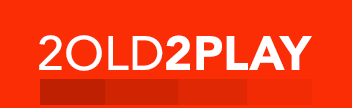
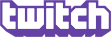
Comments
Submitted by SirPoonga on Tue, 01/15/2008 - 10:58