
VenomRudman
Shared on Fri, 09/04/2009 - 12:39So we last left off with the HAVA recording the xbox and being able to access the Internet at the same time.
This worked great for me until I tried to access other computers on my network. I was able to access the Internet but I could not see any shared drives of other computers. Looking at the routing table made me realize that I needed to tell windows that all traffic for the hava, go here, all other traffic take this route.
My first attempt was to create persistent routes:
route add -p 192.168.1.226 mask 255.255.255.255 192.168.1.173
route add -p 192.168.1.0 mask 255.255.255.0 192.168.1.88
You must change the 192.168.1.88 and 192.168.1.173 to match your setup. In my case my wireless adapter IP is 192.168.1.88 and my ethernet adapter is 192.168.1.173
This worked great the first time I did it, after I had disconnected the crossover cable and hibernated my PC, the next time I tried to connect to the HAVA, things went wonky. I had to turn off my wireless before the HAVA would connect and then accessing an network drive would disconnect the HAVA! WTF!
It appears that Windows has a problem with persistent routes for network connections that don't exist or something. I don't know and my network guy at work pretty much shrugged his shoulders and said "It's Windows!". But by creating the routes as the network interfaces appear seem to make everything work together perfectly.
I've created a bat file and a series of steps to follow that make my recording, internet access and internal network drive access work every time.
Create this bat file (I call it runHava.bat) and put it on your desktop.
---------cut here------
@echo off
@echo Disable your wireless access now then plug in your HAVA
@echo Press Enter when you are done
@pause
route add 192.168.1.226 mask 255.255.255.255 192.168.1.173 metric 1 if 3
@echo Start the HAVA program. When it connects, press enter
@pause
@echo Enable your wireless now - when it connects, press enter
@pause
route add 192.168.1.0 mask 255.255.255.0 192.168.1.88 metric 1 if 2
-------cut here--------
So the order in which I do things is thus.
Run the bat file and follow the instructions which boil down to:
1) turn off the wireless adapter
2) plug in the crossover cable
3) start the hava program
4) turn on the wireless adapter
Make sure you press enter at the proper times because that's when the proper routes are being created.
Now my browser will access the internet and I can also access my internal network drives. After a match, I will copy the mpg file to my NAS (network attached storage) drive and then I'll use a PC (one that runs 24x7), which also has the NAS drive attached, to upload to youtube. I can stack multiple uploads so when I'm done gaming, I can shutdown my laptop and go to bed and the uploads will continue running on my other machine overnight.
- VenomRudman's blog
- Log in or register to post comments
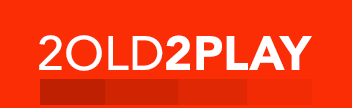
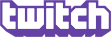
Comments